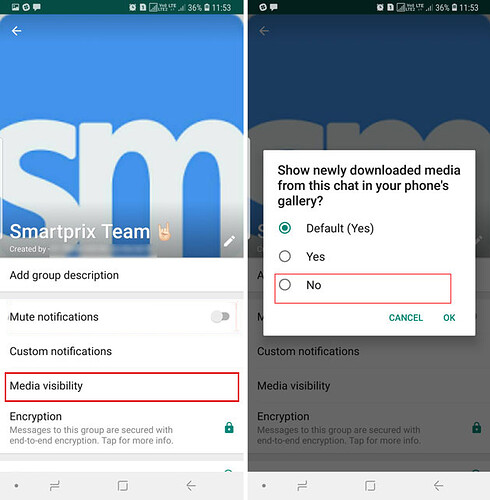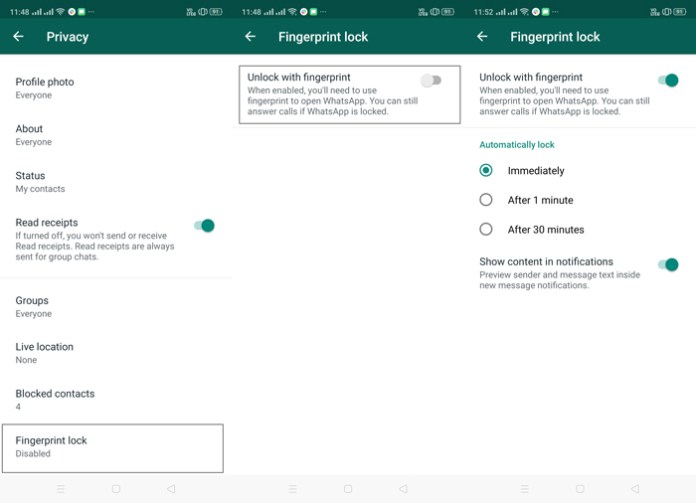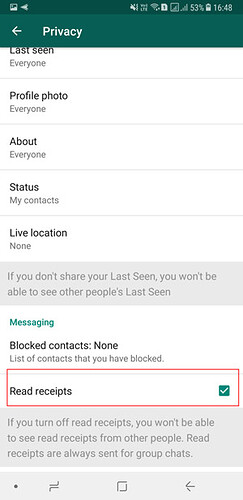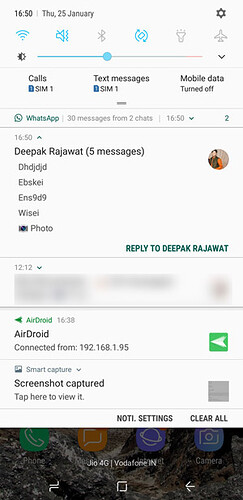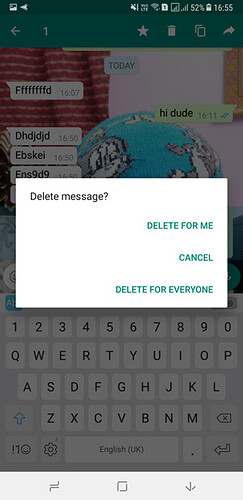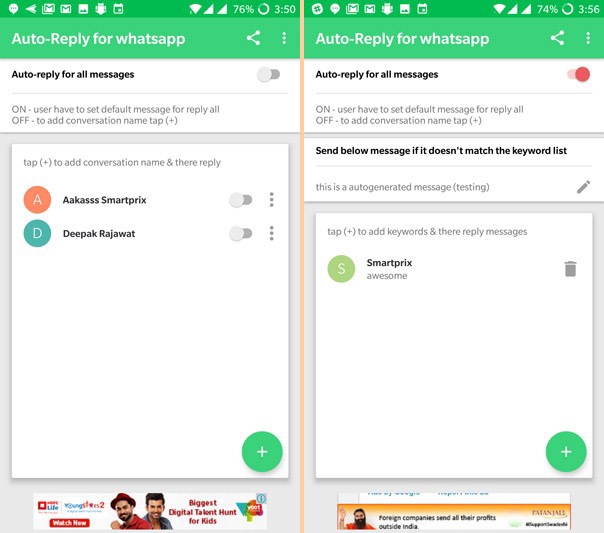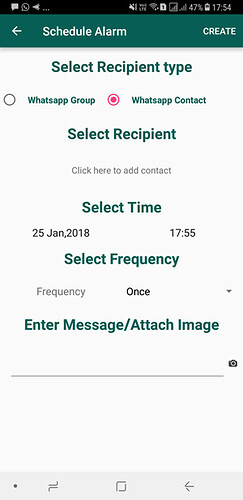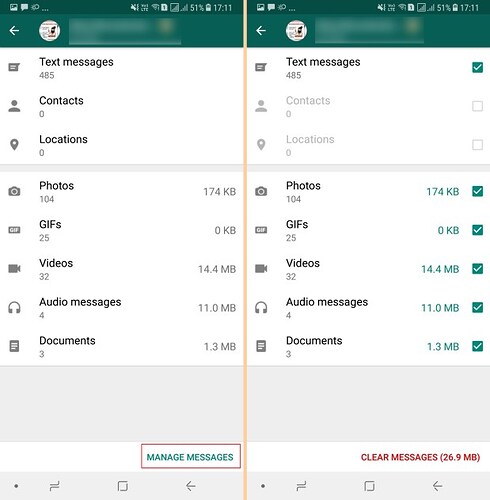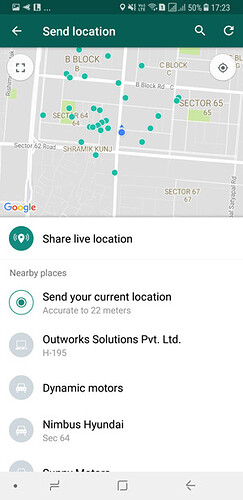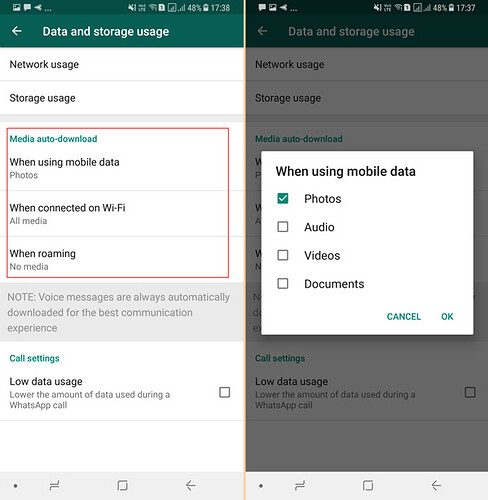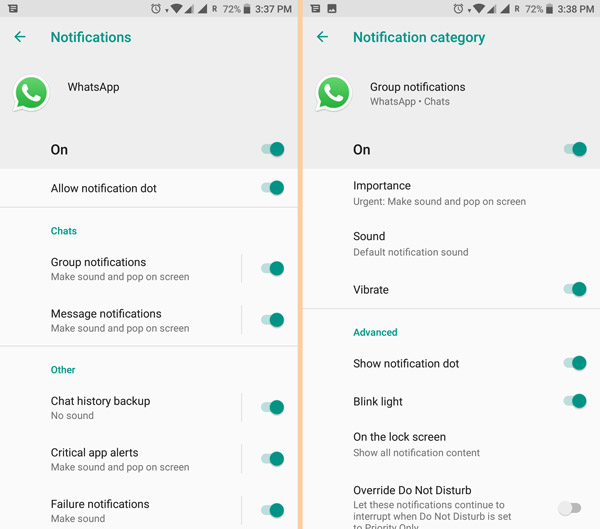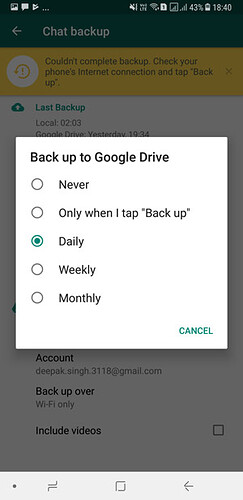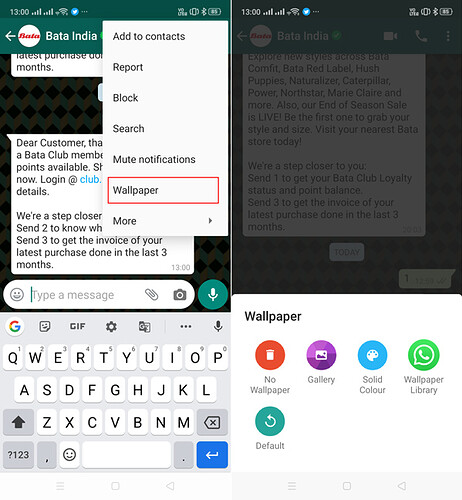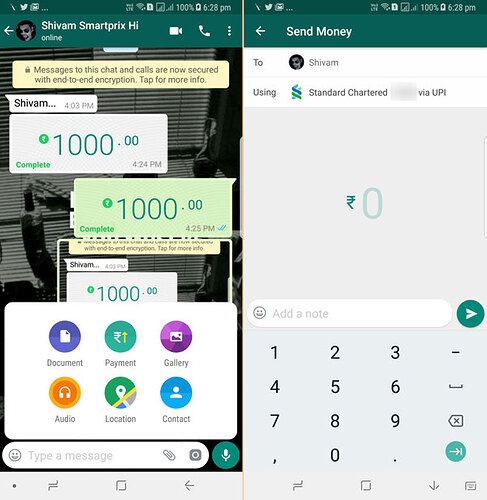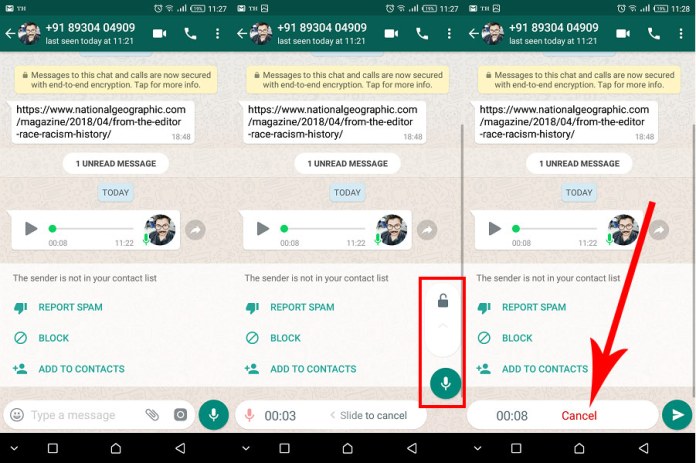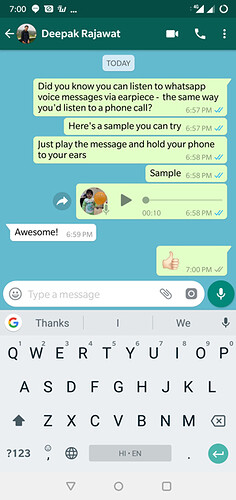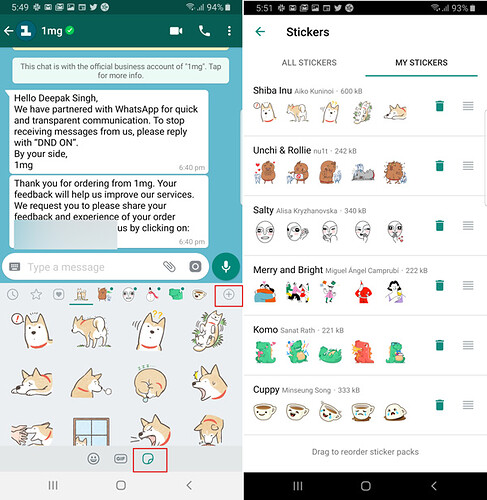1. Hide WhatsApp group photos and videos from gallery
Most of us don’t have much control over what content is pushed to our phones via WhatsApp groups, and this content showing up in your phone’s gallery can be a huge problem.
WhatsApp has now added the option to hide media from particular groups in the gallery. Just open a WhatsApp group and tap on the group name to access the option (as shown in the image). This method won’t remove already existing WhatsApp images in your gallery (you will have to delete them) and will hide new incoming media only.
- Secure your WhatsApp using Fingerprint lock
You can also secure your WhatsApp using fingerprint unlock. This way, only people who have their fingers registered on their phones will be able to access WhatsApp. To do so, go to settings >> Accounts >> Privacy and scroll down to fingerprint lock.
Before using the fingerprint unlock, you must know that in case the fingerprint authentication fails, there is no option to unlock using pattern.
- Hide particular contacts from viewing your story
Stories are a great way of expressing your mood and can be quite personal. If you don’t want to share them with all WhatsApp contacts, you can prohibit particular contacts from viewing your status updates or stories as they now stand.
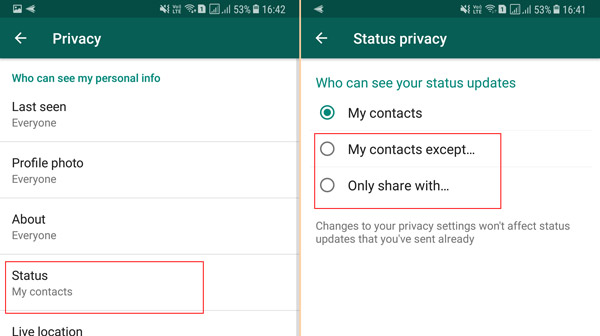
- Go to WhatsApp settings>> Account>> Privacy
- Select Status>> ‘My contacts except’
- Now select specific contacts you wish to avoid and tap the tick mark below.
You can also select the “Only share with” option if you wish to share status updates only with a small number of specific contacts.
- Read messages without being given away by Blue Ticks
If you wish to read a WhatsApp message without the sender knowing, there are a couple of ways you could do that.
- You can disable blue ticks altogether (Settings>>Account>>Privacy>> uncheck Read Receipts) , but then you won’t be able to see if others have read your message either.
- You could read the message from the notification panel. To read multiple or long messages just tap and swipe down the notification in the notification panel to stretch it. This is more suited as a temporary measure for ultimately you will have to get rid of the notification for good.
- Alternately, simply turn on AirPlane mode, read the message and then turn the AirPlane mode off . This way, you can read a particular message without disabling read receipts and without the sender knowing.
5. Delete message after you have sent them
This is one feature that WhatsApp added in late 2017. The App now allows you to ‘unsend’ messages that you have already sent, but there is a catch. The feature works for messages sent in the last 60 minutes.
Also, the delete message feature will be rendered ineffective, even within the 7-minute time frame, if someone has already quoted your message.
- Long press a message
- Select delete for everyone.
6. Read deleted messages on WhatsApp
There is a way to read messages that your friends have deleted from their end. Just download a notification log app and grant access to read the notification. This app will keep a log of all incoming notifications and will also come in handy when you wish to retrieve a notification you have accidentally swiped off.
- Auto answer WhatsApp messages
If you use WhatsApp for professional reasons and wish to add an automatic reply message to WhatsApp conversations, there are several apps you can use to achieve that. One app you can try is Auto Reply for WhatsApp.
- Schedule WhatsApp messages
To schedule WhatsApp messages for groups or individual contacts, you can download the Scheduler app for WhatsApp. After granting it Accessibility permission, you can fill in the required fields and schedule your message.
- Delete images or videos from a particular WhatsApp group or contact
If a particular WhatsApp group or contact is hogging storage space, you can delete messages, chats, videos, and audio from a specific WhatsApp group.
- Go to Settings>> ‘Data and Storage usage’
- Select ‘Storage Usage’ and you will see all groups and contacts ranked according to the storage space they are hogging.
- Select the group and tap on the ‘manage messages’ option at the bottom.
- Now, select and clear whatever data (videos, GIFs, Photos, etc.) that you wish to get rid of.
10. Share Live Location (Real Time)
You can now share the live location with your contacts. The location is updated in real-time and you can keep a tab on exact whereabouts of specific contacts. You can share location for 15 minutes, 1 Hour or 8 Hours straight.
- To do so, just tap the attachment icon in the text input field.
- Now select ‘location’ and then select ‘Share Live Location.
11. Limit data used by WhatsApp
To restrict the data consumed by the app, this is what you need to do.
Go to settings>>Data and Storage usage
From here you can decide what all media (Photos, videos, documents, audio) the app can download while eating your data.
- Assign different priority and sound to different notifications.
WhatsApp has added support for ‘Notification Channels’, an Android Oreo feature that can be used to set priority for different types of notifications coming from the same app.
So, you can decide if you need group messages to pop up or not. You can also assign them a priority level to determine how often they make it to the notification panel. To avail this feature, you will need Android Oreo support. If you are running Android Oreo, just go to the app info page (you can also do this by long-pressing app notifications) and then select the manage notification option.
You can also assign a different sound to different types of notifications from here.
- Pin conversation or make shortcuts
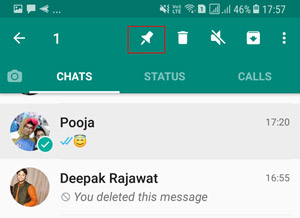
If you wish to keep a particular contact or conversation on top. You can simply long-press the conversation and select the Pin icon in the options menu that appears on top. You can also press the triple dot menu and select create shortcut option to place the conservation shortcut on the main page.
- Mark messages to answer later
If you have read a message but wish to answer it later, you can simply long-press the conversation head in the ‘Chat’ tab and select ‘mark as unread’ option.
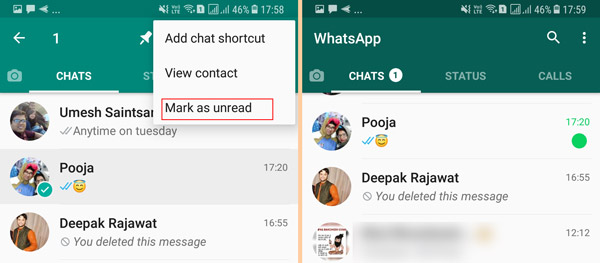
This won’t erase ‘Blue ticks’ or read receipts but will mark the message with a bloated green dot that will serve as a reminder. You can later answer the text at your own volition.
- Hide a WhatsApp chat
People whom you have recently talked to appear closer to the top in your WhatsApp chat list. If you don’t want a particular conversation to be conspicuous, you can hide it as “Archive”.
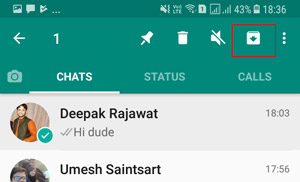
Just long-press the conversation and select the Archive button on the top. This particular chat will now disappear from the list. You can access it by scrolling all the way to the bottom.
- Check exactly when a particular person read your Whatsapp message
Blue ticks notify you that your message has been read, but they don’t tell you when exactly your contact read the message. Here is how you can check the same:
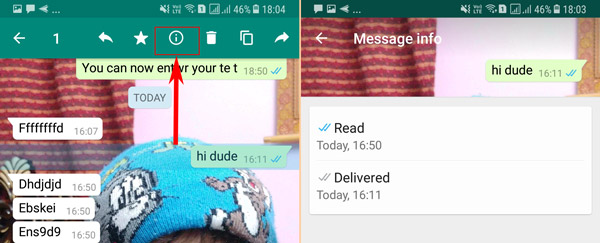
- Long press the particular message you wish to inquire about.
- Now press the ‘i’ icon in the top bar and you will see when the person reads your message.
17. Mark message and easily find them later
If you wish to mark and preserve interesting or important messages (Like address, phone numbers, reference numbers, important images, etc.) that you wish to refer to later, there is a way you can do that.
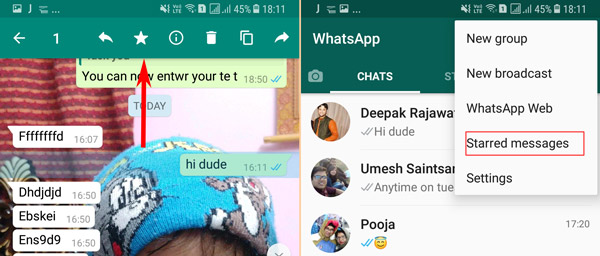
- Just long-press a message and tap the star icon in the top menu.
- You can retrieve stared messages by tapping the triple dot menu icon on the home screen.
18. Format WhatsApp Messages: Change font, Bold, italics, strikethrough
You can also format fonts of your WhatsApp messages. To do so, just long-press the portion of text you wish to format after typing it in the message input field. Now you will get the option to change the format to bold, strikethrough, or italics. You can also ‘Monospace’ option to change the font.
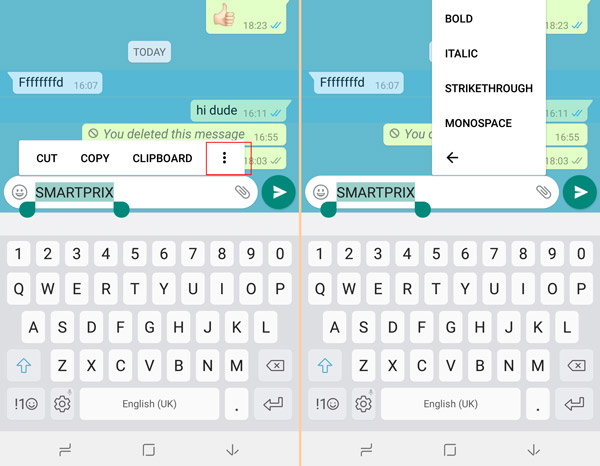
Change the phone number associated with your account.
You can manually format test as follows
- ABC = ABC
- ABC = ABC
- ~ABC~ =
ABC
19. Quote messages
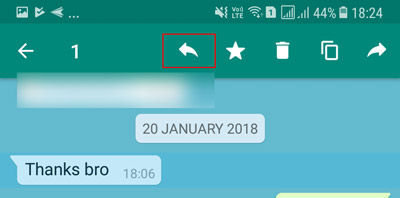
To quote WhatsApp messages, just long-press a text message and select the backward arrow from the top menu. You can now enter your text here.
- Transfer files between PC and Phone using WhatsApp
You can also transfer files between PC and mobile phones using Whatsapp.
- First, send the file you wish to share with any contact
- Now open the WhatsApp web on your PC.
- From here, you can download media or other file types from the chat window to your PC. Or upload a file and then access it on your phone.
21. Email your chat conversations
You can also email the entire conversation with a contact. To do so, go to Settings>> Chat>> Chat History .
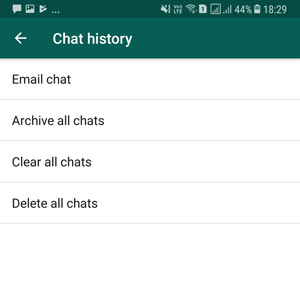
Now select the option to ‘Email Chat’. Select the conversation you wish to export (with or without media) and then complete the process using any email app of your choice. The Chat will be mailed as a .txt attachment.
- Set Privacy options
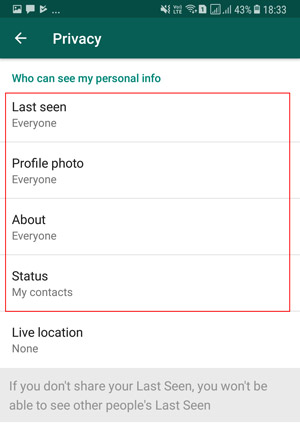
You can decide who gets to see your profile pics, last scene, and other such details. You can find all these privacy options listed under Settings>> Account>> Privacy.
23. Backup data on Google Drive
Backing up WhatsApp data on Google drive gives you a convenient way to restore your chat messages and media when you switch your phone or reinstall WhatsApp.
Go to Settings>> Chat>> Chat Backup . From here you can select how frequently WhatsApp should backup your data to Google drive (Daily, Weekly, Monthy, When you Tap Backup or never).
- Change WhatsApp number
If you are discontinuing the number registered with WhatsApp, you can replace it with your new number and keep using the same WhatsApp account.
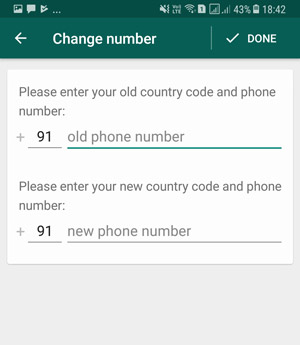
You can find the option under Settings>> Account>> Change number . Your new number should be active to do so.
- Change WhatsApp chat background
You can change the WhatsApp chat background as well. To customize it, just go to Settings>>Chats>> Wallpaper . You may also open any chat and then tap on the triple dot icon to access the wallpaper option.
Now select an image from your gallery or from any other folder, adjust it and apply it. You can also choose from WhatsApps own set of wallpapers.
- Hide notification from the lock screen
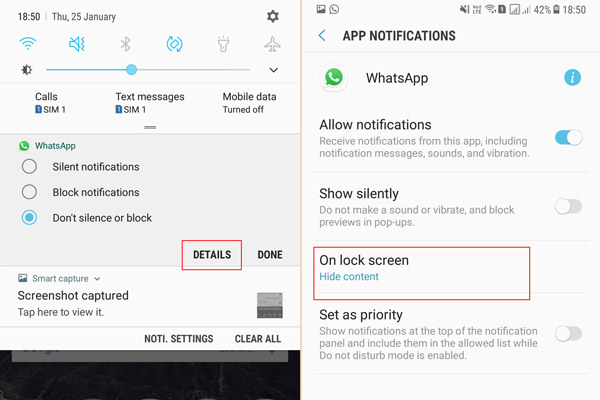
For some extra privacy, you can hide WhatsApp notification from the lock screen. To do so, just long-press on a WhatsApp notification. Then tap on ‘Details’. From the next screen, you can choose to hide messages on the lock screen.
- Make UPI payments
WhatsApp has added UPI payment option support and using it you can conveniently transfer money to your friends without leaving the app.
The option is accessible from within the chat window. Just tap on the attachment icon and find a payment option where the camera icon used to be.
28. Send long duration audio recordings
WhatsApp has added another new feature that lets users send long Audio messages. You can now press and hold the microphone icon and then slide it to a lock button. Now you can record long messages hands-free.
29. Hear voice messages privately via earpiece
Did you know that you can hear Voice messages you receive on WhatsApp using your phone’s earpiece (one that you use to hear other persons voice during phone calls)?
Just play a WhatsApp voice recorded message, and lift the phone to your ear – the same way that you’d attend a phone call – and the message will automatically start playing via the earpiece.
30. Whatsapp Sticker packs
WhatsApp has also added a rich collection of expressive stickers next to Smileys and GIF options. Users can download different sticker packs, rearrange them, add personal ones and even use third-party apps like ‘Personal Stickers for WhatsApp’ to further customize them.
It’s 2020 after all, and stickers are all amazing