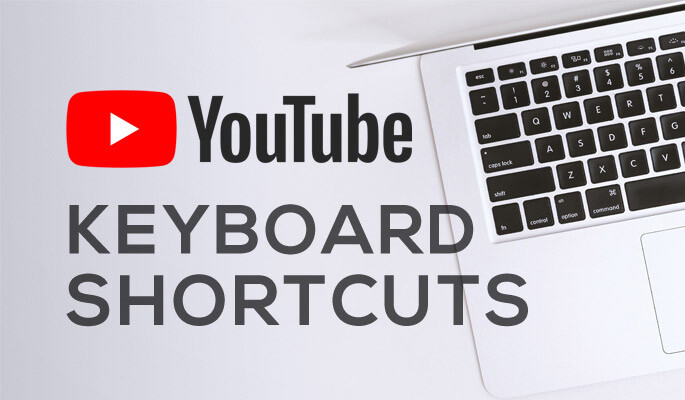Master YouTube with These 30+ Keyboard Shortcuts
YouTube is a daily go-to for entertainment and learning. Keyboard shortcuts make navigation faster, saving time and improving accessibility. Here are 30+ essential shortcuts to enhance your YouTube experience and take control like a pro.
Why Use YouTube Keyboard Shortcuts?
- Save time – Skip unnecessary clicks and navigate efficiently.
- Effortless control – Adjust volume, speed, captions, and more with ease.
- Better navigation – Jump between videos and scenes instantly without using the mouse.
- Hands-free browsing – Ideal for users who prefer keyboard navigation.
- Enhanced productivity – Quickly find, play, and manage videos with minimal effort.
Essential YouTube Keyboard Shortcuts
Note: These shortcuts work only when the YouTube player is in focus. Click the player if they don’t respond.
| Shortcut | Function |
|---|---|
| Spacebar / K | Pause/Play video |
| ↑ / ↓ | Increase/Decrease volume by 5% |
| M | Mute/Unmute |
| ← / → | Rewind/Fast-forward 5 sec |
| J / L | Rewind/Fast-forward 10 sec |
| 0 / Home | Restart video |
| End | Skip to the end |
| 1-9 | Jump to 10%-90% of the video |
| F / Esc | Full screen on/off |
| Ctrl + → / Ctrl + ← | Next/Previous video (playlist) |
| Tab / Shift + Tab | Navigate player controls |
| Enter | Select control button |
| C | Toggle captions |
| + / – | Increase/Decrease caption size |
| B | Change CC background color |
| > / < | Increase/Decrease playback speed |
| Shift + P / Shift + N | Previous/Next video |
| / | Focus on search bar |
| Esc | Exit search bar |
| , / . | Move frame-by-frame (when paused) |
Advanced Navigation with the Tab Key
Some options, like theater mode, settings, and autoplay controls, require the Tab key. Press Tab to cycle through options, Enter to activate, and Arrow keys to adjust settings.
For example, you can:
- Access the settings menu without a mouse.
- Adjust video quality, playback speed, and captions.
- Toggle theater mode for a bigger viewing experience.
Try YouTube TV Mode for Ultimate Keyboard Control
For an optimized experience, check out YouTube TV Mode. It’s designed for full-screen control via keyboard and works seamlessly on both PC and smart TVs.
Final Thoughts
Mastering these shortcuts improves efficiency and makes your YouTube experience smoother. Start with Spacebar, arrow keys, J, and L, then explore others to maximize your control. Once you get the hang of it, you’ll never want to go back to using a mouse for basic functions!
Do you know any other useful shortcuts? Share them in the comments!