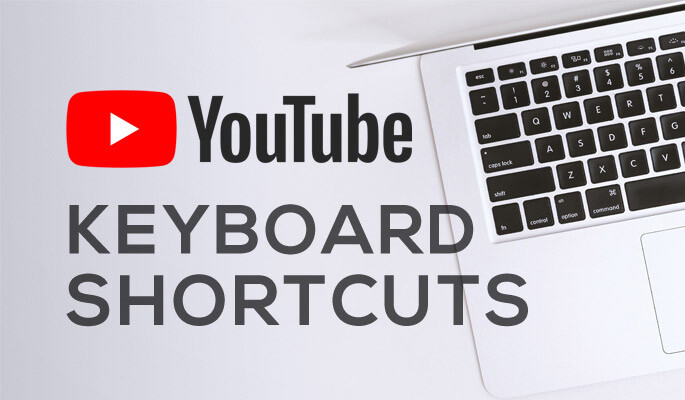
YouTube is where many people spend the majority of their time these days, whether it’s for educational purposes or just to watch some funny cat videos. The keyboard shortcuts for YouTube are essential if you are one of those people that spends hours hopping from one YouTube recommendation to another without stopping.
Check out this list of 30+ keyboard shortcuts to help you get more done on YouTube while saving time.
Please keep in mind that the majority of these shortcuts will only function when the YouTube player is in focus. These shortcuts will not function if you are navigating to another section of the video page. You can regain control of the computer by clicking on the YouTube player.
| Shortcuts | Descriptions |
|---|---|
| Spacebar | Pause/Play video (player focus required) |
| K key | Pause/Play video (doesn’t require focus) |
| ↑ (Arrow key up) | Turn up volume 5% |
| ↓ (Arrow key down) | Turn down volume 5% |
| M key | Mute/unmute volume |
| ← (Arrow key left) | Move backward 5 sec |
| → (Arrow key right) | Move forward 5 sec |
| L key | Move forward 10 sec |
| J key | Move backward 10 sec |
| 0 / Home key | Restart the video |
| End key | Skip to the end |
| Num keys 1,2,3…9 | Move playhead to the respective percentage, 10%-90% |
| F key | Enter or exit full screen |
| Esc key | Exit full screen |
| Ctrl + → | Move to next video (only in playlist) |
| Ctrl + ← | Move to previous video (only in playlist) |
| Tab key | Move forward in player control buttons |
| Shift + Tab | Move backward in player control buttons |
| Enter | Execute select player control button |
| C key | Turn on/off CC (closed captions) |
| + key | Increase CC font size when it’s turned on |
| – key | Decrease CC font size when it’s turned on |
| B key | Change CC background color |
| > key | Increase play speed |
| < key | Decrease play speed |
| Shift + P | Play previously played video |
| Shift + N | Play next video in recommendation/playlist |
| / key | Place text cursor in search field to start typing |
| Esc key | Focus away from search field if text cursor is there |
| , (comma) | Move backward per frame when video is paused |
| . (period) | Move forward per frame when video is paused |
Using the Tab key
Most of the YouTube player functions can be controlled with the above-mentioned keyboard shortcuts. However, they still can’t control everything, such as toggle theater mode or control options in the player “Settings” .
You will need the help of “ Tab key ” to navigate to these options and then use “ Enter ” and “ Arrow keys ” to control the options. For example, you can move to the “Settings” button by pressing the ‘ Tab key ” multiple times and then hit “ Enter ” to open the settings. Afterward, use “ Arrow keys ” to move up and down in the settings and use “ Enter ” to change any options inside.
If you don’t want to use the mouse at all or don’t have access to it , then the “Tab key” is your best friend.
Tip: YouTube TV mode takes the most advantage of these shortcuts. If you like navigating YouTube with keyboard shortcuts, then you will definitely like the YouTube TV mode. You can use it on both your PC and your smart TV.
To conclude
Learning these YouTube keyboard shortcuts may require some practice, but they are worth investing your time in if you want to have a hassle-free YouTube experience.
I believe that Spacebar and arrow keys are the most used keyboard shortcuts , but the others are very useful as well. If you know any other cool YouTube shortcuts, share with us in the comments below.
