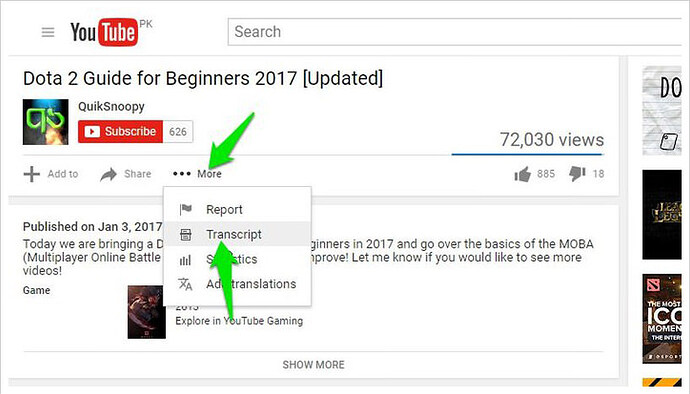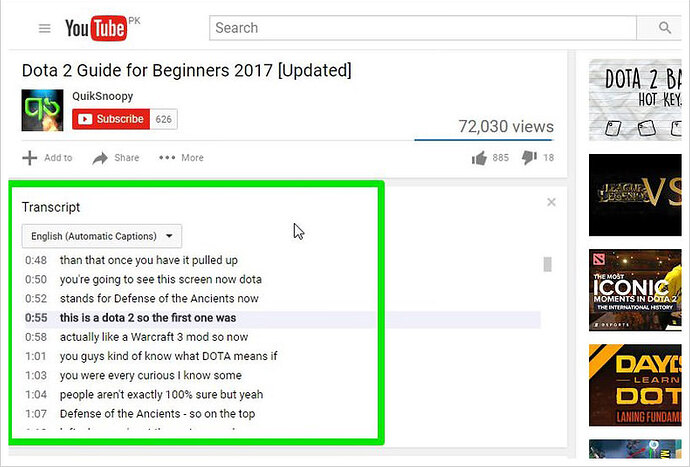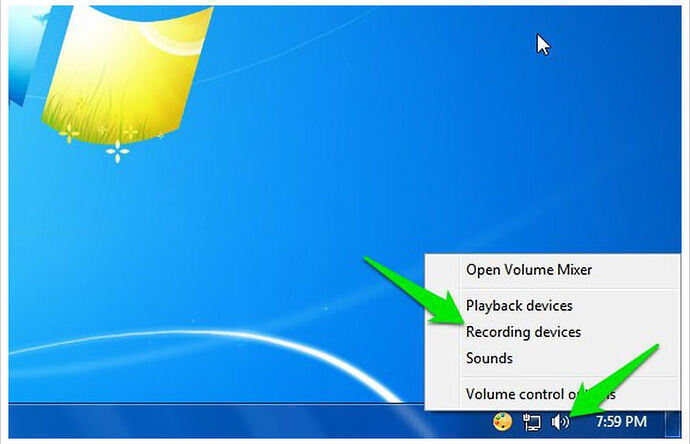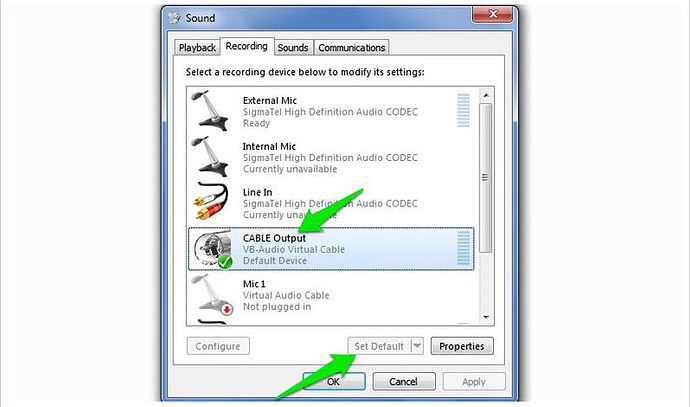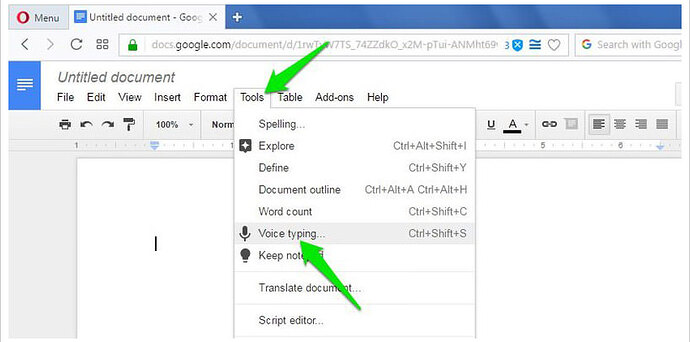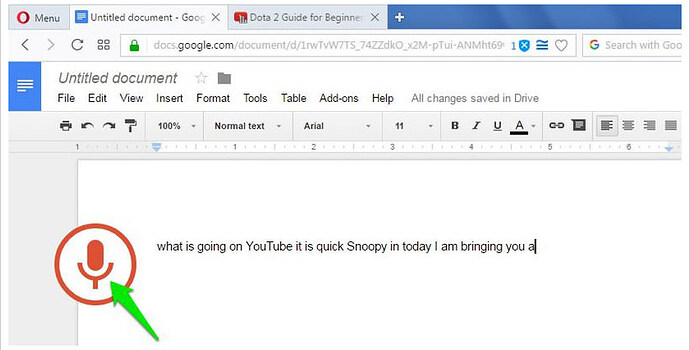Many people are unaware that YouTube has a number of beneficial features, such as title and description translation, YouTube keyboard shortcuts, and so on. Similarly, you can transcribe YouTube videos in a variety of ways. Because speech recognition software has advanced so much in recent years, you may now get a trustworthy automatic transcription that you may modify to perfection with little to no effort.
It’s simple to transcribe YouTube videos because the majority of them are automatically transcribed as soon as they’re uploaded. I’ll show you two ways to get free YouTube video transcriptions in this post.
Method #1 Copy/Paste YouTube transcript
Google’s Speech Recognition technology is used to automatically transcribe the majority of YouTube videos. There’s also the possibility that the video’s owner transcribed it himself and made it available to the readers.
Whatever the case may be, the transcript may be simply accessed and copied, complete with timestamps.
Here’s how to do it:
- Click on the More button below the video and select Transcript from the menu.
-
Below you’ll be asked to select a language. Make your choice and you’ll see a full transcript along with timestamps .
-
Now click and drag to highlight all the text and press Ctrl + C to copy the text. You can paste this text anywhere and your transcript will be ready.
Method #2 Transcribe with Google Doc
The above two methods work fine when an automatic or owner-uploaded transcript of the YouTube video is available. However, if you want to transcribe a video without an available transcript , then you can use the Google Docs’ built-in voice typing feature to listen to the video audio and automatically type everything.
In order to have a good quality transcript, it is recommended to make the PC directly listen to the audio coming out of its speakers .
Here is how to do it:
- In Windows, right-click on the sound icon in the taskbar and select Recording devices .
- Now select " Stereo Mix " from the list and click “Set Default” to set it as default source of recording.
In case Stereo Mix option isn’t supported by your PC’s sound card (like mine), then you can download and install the VB Virtual Audio Cable tool and get an alternative option in the same menu.
After installing the drivers of the tool, you should see a " Cable Output " option in the same sound options. Select this option and then click " Set Default ".
After this, your PC will listen to the audio coming out of the speakers for recording purposes. Now you just need to start Google Docs Voice typing and the required video simultaneously to start the transcription.
Here’s how to do it:
- Open Google Docs in Chrome or any other Chromium based browsers (Voice Typing isn’t supported in non-Chromium browsers).
- Now create a new document and select “Voice typing” from the Tools menu on top.
- A tiny box will show up with a microphone icon in the middle. Click on it to start recording .
- Move to the YouTube video tab and play the video . Google Docs will automatically type when people will speak in the YouTube video.
Of course, this process will take as much time as the duration of the video , but at the end you’ll have a good transcript of the video. Google Docs Voice typing also has support for over 40 languages , you can click on the Voice typing box menu to change the language.
The resulted transcript should be as good as YouTube’s own automatic captioning service as both use the same Speech Recognition technology.
Conclusion and suggestions
I like watching YouTube videos with captions turned on, and I can confirm that YouTube automatic captions is really good and makes very little mistakes. Even videos with minor background noise are transcripted with great accuracy.
Of course, if you don’t want to make edits in your transcription or correct punctuations, then you can always pay a professional to do it for you. On a website like Fiverr , you can get an hour worth of video transcripted for just $20.